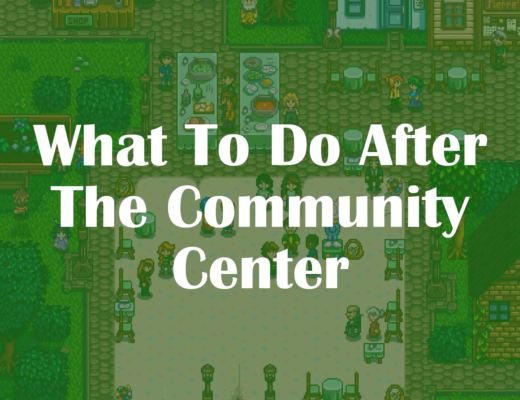If you’ve never tried customizing your Sims 4 loading screen, you definitely should. Even though I’ve played Sims 4 since its release in 2014, I’ve never attempted to change the game’s somewhat lackluster loading screen. (I know, I live under a rock.) But I wish I’d known sooner how easy it is to customize! These beautiful loading screens are such a simple way to customize your game and also make the abundance of loading time a little less unbearable. 😂
If you’re reading this, maybe you’ve been missing out on this awesome customization too. But no more!
Why Customize Your Sims 4 Loading Screen?
There are many reasons why you should consider customizing your loading screen in the Sims 4. Not only does tt give a more personalized feel and fun aspect to the game, and it can also help those with epileptic or migraine concerns.
The Sims 4 loading screen has gone through a few evolutions over the years. Its most notable update took place around July 2019, when a content patch changed the loading screen background to a harsh, bright blue. A fellow Sims 4 player expressed concern about this update on The Sims Forum saying,
…These new colors can easily send someone with one of these disorders into a seizure or sensory overload…They should at least allow us to have an option to choose whether or not we want the new style VS old style. People with disorders or medical conditions shouldn’t have to deal with possibly going through one of these events every time they play a game they love.
Lustianicia, The Sims Forums
While EA has changed the default loading screen to a darker blue since then, the fanbase never got the choice to switch between previous different styles. That’s where custom loading screens come in! This game modification allows players to choose the background that best suits their preferences and compensates for their health concerns.
Discovering new graphics made by the multitude of custom content creators is not only super inspiring, but it’s refreshing to have something else to stare at while our Sim travels to parties, date nights, or vacation spots. 😄 (Everything that I technically should be doing myself, but that’s beside the point).
Better yet, changing The Sims 4 loading screen can be done in just 3 steps!
How to Change Your Sims 4 Loading Screen

Changing-up your loading screen can be done in a matter of minutes. Before you know it, you’ll have an amazingly beautiful new screen to watch as your game save loads.
Step 1: Create a mods folder.
Use your File Explorer and travel to: Documents > Electronic Arts >The Sims 4.
If you do not have a folder titled “Mods” in this location, right-click, select New>Folder. Rename this new folder to “Mods”.
This will be the folder where most custom content files will be stored in the future (whether that be clothes, hair, skin tones or a new loading screen!).
If you’ve never downloaded custom content, you’ll also need to enable mods in the game’s settings.
Step 2: Download a custom loading screen.
The next step would be to choose which loading screen you would like in your game. Honestly, this is the hardest step of this process, just due to the sheer number of choices 😂 If you’d like, check out some of my favorite custom loading screens for the Sims 4 below! 👇
If you are downloading multiple screens at once from a .zip file, you may need to download a program to open these files, but many computers come with a native application. Otherwise, individual loading screen backgrounds will have the file type .package.
*As always, whenever you download something off of the internets, make sure to be responsible and double-check the source. It never hurts to have good anti-virus software on your computer as well.
Step 3: Move the loading screen file into your game.
The final step would be to move that .package file into the Mods folder you created in step one.
IMPORTANT: Make sure to only have one loading screen in your game at a time. Having more than one will cause issues.
The Best Sims 4 Custom Loading Screens
As a quick starter bundle, below are links to some of my favorite loading screens to use in The Sims 4. These backgrounds range from in-game artwork to basic color gradients. Have a hard time deciding on just one? I recommend creating a folder on your desktop to house all the different graphics–so you can easily pick a unique loading screen whenever your Simlish heart desires.
Loading Screen Downloads:
- Henford-on-Bagley Loading Screens by Katverse
- Custom Color Loading Screen by Ahinana
- Sky Loading Screens by Debbiepearl
- Galaxy Loading Screens by Debbiepearl
- Warm Nature Loading Screens by Sunivva
- Henford-on-Bagley Waterfall Loading Screen by ghostly
You’re done! 🏆 Congratulations, you just got yourself a new background for your loading screen. 😉 If you’d like to stay updated on new Sims 4 articles like this one, make sure to subscribe to my monthly newsletter!