As one of the most popular mods for The Sims 4, Deaderpool’s MC Command Center (MCCC) is a complex script mod that can require debugging every now and again. To help you get this mod back up and running, we’ll cover some of the more common installation problems and MCCC troubleshooting options.
For more information on troubleshooting this script mod, visit Deaderpool’s website. This creator provides detailed tips on installation, error messages, settings issues, and other frequently asked questions that helped guide many of the following recommendations.
Why Is MC Command Center Not Working?
Problem #1: I downloaded MCCC, but it’s not showing up in my mods list or Sims’s computer.
This common MCCC problem can be caused by issues ranging from incorrect file hierarchy, abnormal settings, or corrupted files. To cover your bases, troubleshoot the following:
- Re-download the latest version of MCCC.
- Make sure the MCCC files are no more than 1 folder deep within your mods folder.
- Check that “Script Mods Allowed” and “Enable Custom Content and Mods” are enabled. You can find these in your Game Options under Other.
- Delete the resources.cfg file in the mods folder (it might be corrupted).
If these steps don’t work, you may want to consider giving your game a factory reset. Steam also allows you to “verify integrity game files” under its Property settings, while EA offers a “Repair” function. Both methods can be used to salvage missing or corrupted files.
Note: If you happen to use OneDrive, this might change the location of your resources.cfg file. You’ll just need to travel to your OneDrive to find the file.
Problem #2: I downloaded MCCC, it shows up in my mods list, but nothing shows up in-game.
According to Deaderpool, the best solution for this issue is to make sure you download the most recent version of MCCC that is compatible with your game. You can find all the MC Command Center public releases and compatibility for each in the release notes.
Problem #3: I want to update MCCC. Is there a way to preserve settings between updates?
Yes! There is a super-easy way to make sure your MCCC settings transfer between updates (thank god). When you find the perfect settings for story progression that fits your play style, you don’t want to lose those preferences!
To ensure your MCCC settings carry over with every update:
- Download the most recent MCCC update, open the folder, and copy ALL the files.
- Open your current MCCC folder (should be under Electronic Arts > The Sims 4 > Mods.)
- Paste the updated files. You’ll get a prompt asking to replace all the duplicate files in your active folder. Click yes.
- You’re done!
When you create custom settings, MC Command Center creates a new file called mc_settings.cfg to store all your preferences. Since this file does not get overwritten when using the copy/paste method, your settings carry over! Just don’t delete the mc_settings.cfg file, and you’ll be good as gold.
Problem #4: What does Last Exception Caught by MCCC mean?
You might have seen a notification pop-up called Last Exception Caught By MCCC. According to Deaderpool, Last Exception Caught By MCCC is an error message that is typically the result of other outdated or “bad” script mods that are conflicting with MC Command Center.
Details on the specific error(s) can be found when clicking on the mc_lastexception.html file inside the script mod’s folder.
The best way to resolve this error is by making sure all other mods are updated and none conflict with MCCC. Deaderpool recommends reaching out to their Discord support channel if the process of elimination fails!
Problem #5: What does Error Logged mean in MCCC?
MCCC’s Error Logged notification is often quite similar to Last Exception. This message notifies the player when an error has been caught by the script mod and records the error in the mc_cmd_center.log file. This Error Logged notification is often prompted by outdated or incompatible script mods.
However, Deaderpool mentions that bugs in MC Command Center can occasionally cause this error message. Uploading this error log file to their Discord support channel for verification is the best way to troubleshoot the error (community support for the win!).
Problem #6: I’m running The Sims 4 Legacy Edition, what MCCC version should I use?
If you’re on an unsupported system such as a Non-Metal mac OS or PC 32-bit Operating System, you’ll need to use The Sims 4 Legacy Edition. Per Deaderpool’s recommendation, you should use the MCCC 6.6.0 version. This was the last version of MCCC before EA updated from the 32-bit to the 64-bit (now Standard Version) of the game.
Problem #7: What does PermissionError: [Errno 13] Permission denied mean?
If you really want to get technical, a PermissionError: [Errno 13] Permission denied error occurs when Python does not have permissions to read, write or open a file. In your specific case, this is most likely the mc_settings.cfg file where MCCC is attempting to update your custom settings.
According to Deaderpool’s MCCC troubleshooting resource, the PermissionError: [Errno 13] Permission denied error tends to happen to simmers who store their MCCC folder on OneDrive. Since MC Command Center does not have access to edit your OneDrive files, it outputs an error.
The best solution to this issue would be to migrate the MCCC files to your local computer and turn syncing off for that folder.
Problem #8: How do I know if I have the latest version of MCCC?
Good question! You can find the version number in a couple of different places, including:
The mc_cmd_center.log file is inside your mod’s folder. When you open the file, it should provide the version similar to the below:
[Jan-15-2022 20:27:40]Initializing MC Command Center version: 2021.4.1…
[Jan-15-2022 20:28:51]Initializing Zone Data…
[Jan-15-2022 20:34:14]Processing Relationships
[Jan-15-2022 20:34:14]No changes to relationships for this relationship check
With a quick look at Deaderpool’s website, we can confirm that our The Sims 4 is running the most recent mod version or needs to be updated.



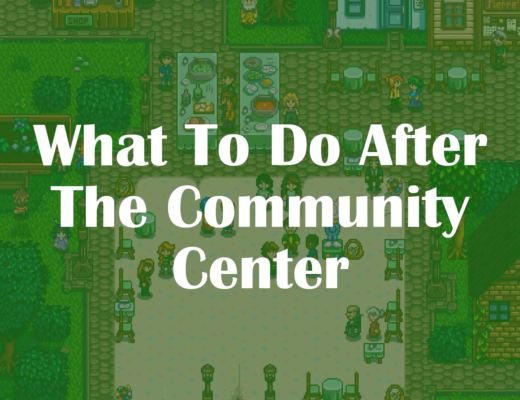
Crave
September 3, 2022 at 11:50 amHi i tried all of this i dont have resources.cfg this file is it cause i am on steam
Inida
September 20, 2022 at 8:13 amI deleted the resources.cfg folder and still nothing shows up in my mods list. Do you have any tips on how to fix it?